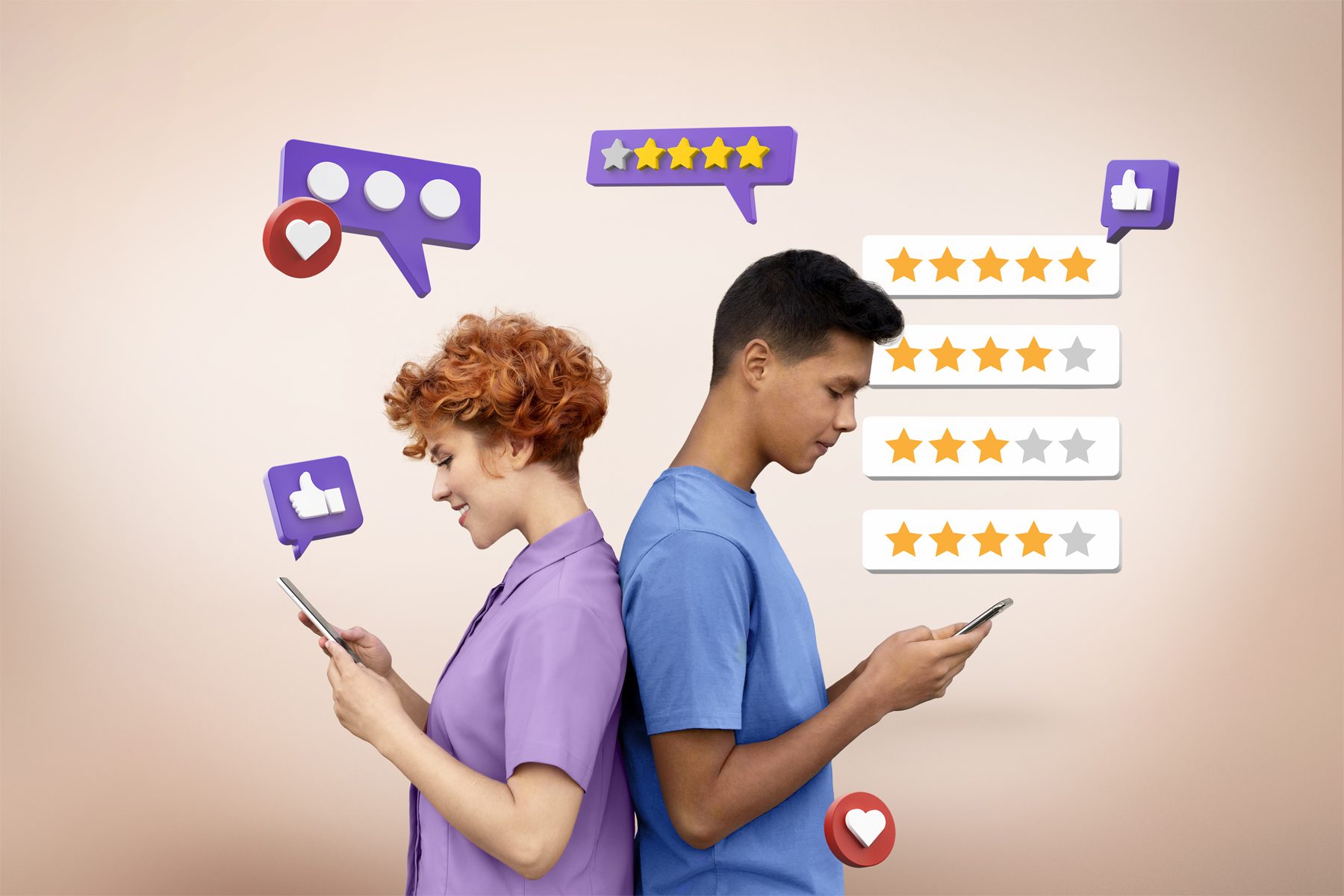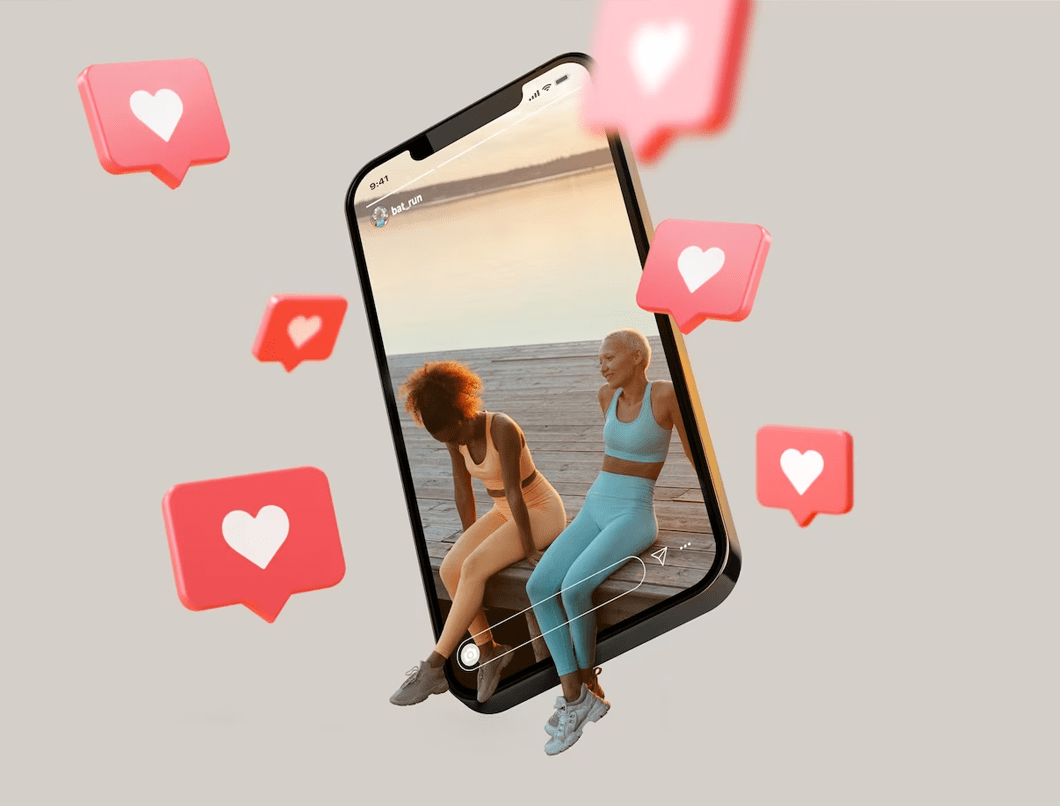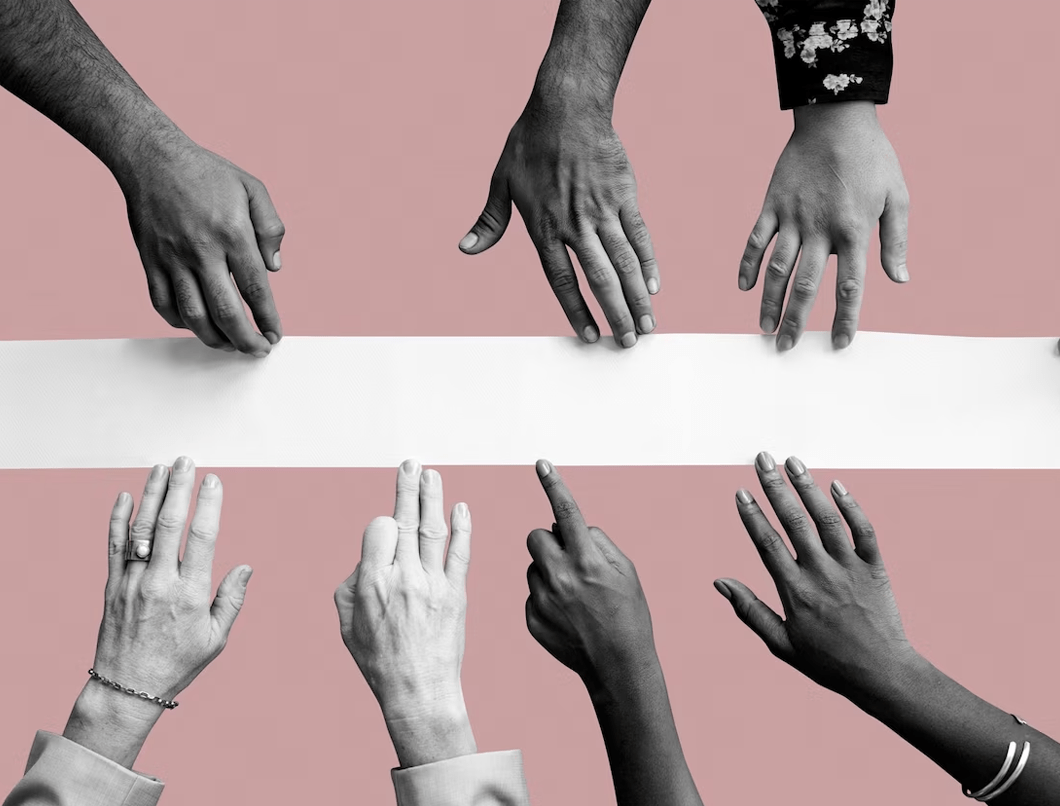Add a Facebook account to Auto.Social to publish posts and engage with your Facebook audience through a Facebook Page.
Before you begin
Make sure that your personal Facebook account has management permissions for the Page you want to add to Auto.Social. You must sign in with your account to give Auto.Social access to your Page(s). However, you don’t need to add your personal Facebook profile to Auto.Social.
Do the following: Make sure that your Facebook account has a Page role of Admin or Editor. You can do this on the Facebook Page or through Facebook Business Manager. To learn more, see Manage Page Settings in the Facebook help centre.
The use of two-factor authentication is required for your Facebook account if your Page is in Business Manager (see the Facebook help Turn on Two-factor Authentication for Business Manager).
Add your Facebook Page to Auto.Social
1. Open your Auto.Social account and click the Connect Facebook button on the home screen.
2. A Facebook pop up will appear, either asking you to login or if already logged in, to confirm that is the account you want to use > click Continue as {your Facebook profile name} This does not add your profile to Auto.Social, it only authorizes Auto.Social to access any Pages associated with it.
3. Select the page you want to add to Auto.Social and click NEXT
4. All the permissions needed will already be ticked, so simply click DONE
5. Your Facebook page is now linked to Auto.Social, click OK
6. Your connected pages will now show in our pop-up – choose the page you want to connect to Auto.Social and click ADD – your page will now be synced with Auto.Social
Is your Page or group not appearing, or is it greyed out? See Troubleshoot problems adding a Facebook account.
Troubleshoot problems adding a Facebook Page
If you encounter any problems while adding a Facebook account, check the following solutions to resolve them.
Your Page is greyed out and you cannot select it
If your Page is greyed out, you don’t have the required Admin or Editor Page permissions to add it to Auto.Social. Select Ensure you have adequate permissions to confirm and resolve your permissions issue.
You are directed to your Facebook Page after entering your Facebook credentials
If you are directed to your Facebook Page after signing in to Facebook, you are likely using a “grey” account. Facebook grey accounts are old account types that are no longer supported by Facebook. They are used to administer a Facebook Page without an associated personal Facebook account, and they have their own login credentials. To fix the issue, make sure you have an Admin role for the Facebook Page in the Page’s settings. Then retry adding the Page to Auto.Social using the previous instructions. However, this time, sign in to Facebook with the credentials for your account instead. For more information, see How do I manage roles for my Facebook Page? in the Facebook Help Centre
Still not working? Please call 0161 638 3695 and one of the team will be happy to help